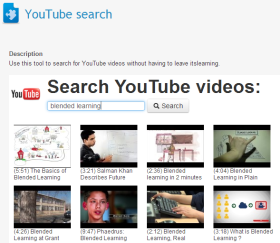
Open topic with navigation (left menu)
A standard managed by IMS Global Learning Consortium, LTI is short for Learning Tools Interoperability and allows for seamless connection of web-based, externally-hosted applications and content to other platforms. As an itslearning user, you can use the LTI integration to connect to a number of exciting tools. itslearning does not supply these apps, but is merely facilitating their use in the platform. Examples of tools include YouTube and Khan Academy tutorials. The Edu Apps site has a lot of free apps to choose from – and it takes only a few minutes to make them work in itslearning.
LTI tools are added from the Add menu in courses by clicking the Add LTI tool link.
The Add overview has a number of fields, but what you need to fill out differs from tool to tool. It has two tabs named Settings and XML, and you only need to use one of them.
Settings: In the Settings mode the teacher need only enter the basic set-up data – often this is a URL or link that is offered by many tool providers. When the link is pasted directly into the URL field, it will auto-configure the link and you do not have to use any of the advanced features. Sometimes the tool vendors also provide links to and Application key or Shared secret.
XML: Similar to the Settings mode, the XML mode has fields in which configuration links, application keys and shared secrets can be pasted. In addition, this mode has a field for entering XML code.
This example shows how to you can add a YouTube search tool to a course in itslearning.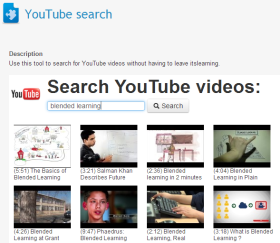
Tip: If you click on a video in the list of results, that video will automatically appear when the participants in the course click the link to the tool.
While in the Settings mode, the Privacy level drop-down allows you to select four privacy levels: Anonymous, E-mail only, Name only or Public. Selecting any privacy level other than Anonymous will pass on information about users accessing the tool (such as name and e-mail) to the third-party service. You should only add tools that conform to your organisation's policies for privacy and personal data protection.
The first time you try to open the newly added LTI tool, you will get a warning that say something like:
Although this page is encrypted, the information you have entered is to be sent over an unencrypted connection and could easily be read by a third party. (Example from the Firefox browser.)
You get the message because itslearning uses https, while the tool uses http. Click OK or Continue (this message differs in different browsers). After clicking OK you may notice that the content does not show, but only shows the loading icon. If so, you have to unblock the content. This is also different in different browsers, but usually it is accomplished by clicking a shield icon or similar in close proximity to the browser's address bar. Click it and disable the protection for the page.